SnapApp - ADA Testing
on 08-16-2024 12:00 AM by SnapApp by BlueVector AI
108
ADA Testing Using WAVE Extension for WCAG 2.0 AA Compliance
Ensuring that your website complies with the Americans with Disabilities Act (ADA) and meets WCAG 2.0 AA standards is crucial for providing an accessible experience to all users, including those with disabilities. One effective way to test your website for ADA compliance is by using the WAVE (Web Accessibility Evaluation) browser extension. This documentation will guide you through the process of using the WAVE extension to perform ADA testing on your website, focusing on WCAG 2.0 AA compliance.
Prerequisites
Before starting, ensure you have:
- A basic understanding of web accessibility and WCAG 2.0 AA guidelines.
- Google Chrome or Firefox browser installed.
- The WAVE browser extension installed.
Installing the WAVE Extension
For Chrome:
- Visit the Chrome Web Store.
- Click on “Add to Chrome” and then “Add Extension” to install it.

For Firefox:
- Visit the Firefox Add-ons page.
- Click on “Add to Firefox” and then “Add” to install it.

Step-by-Step Guide to ADA Testing Using WAVE
Step 1: Open Your Website
- Open your website in the Chrome or Firefox browser.
- Navigate to the page you want to test for ADA compliance.
Step 2: Activate the WAVE Extension
- Click on the WAVE icon in your browser’s toolbar. This will open the WAVE tool and overlay the page with accessibility information.

Step 3: Analyze WAVE’s Report
Once the WAVE tool is active, it will automatically scan the page and display an analysis that includes errors, alerts, features, structure, contrast errors, and more.

- Errors: Red icons indicate accessibility issues that violate WCAG 2.0 AA guidelines. These are the most critical issues to address.
-
Example: Missing alternative text for images.
-
Alerts: Yellow icons indicate potential accessibility issues that may need manual verification.
-
Example: Redundant links that might confuse screen reader users.
-
Features: Green icons highlight accessible features that are implemented correctly.
-
Example: Proper use of ARIA labels.
-
Structure: Blue icons provide information about the structural elements of the page.
-
Example: Heading levels that are properly nested.
-
Contrast Errors: These icons indicate text contrast issues that may make content difficult to read for users with visual impairments.
- Example: Text with insufficient color contrast against the background.
Step 4: Review the Sidebar Panel
The WAVE sidebar provides a detailed breakdown of the issues identified:
- Details Tab:
- Lists all errors, alerts, and features found on the page.
- Clicking on each item highlights it on the page and provides further details about the issue.

- Structure Tab:
- Shows the page’s heading structure, ARIA landmarks, and other important structural elements.
- Ensure that headings are properly nested (e.g.,
<h1>,<h2>,<h3>) and that ARIA landmarks are used correctly.
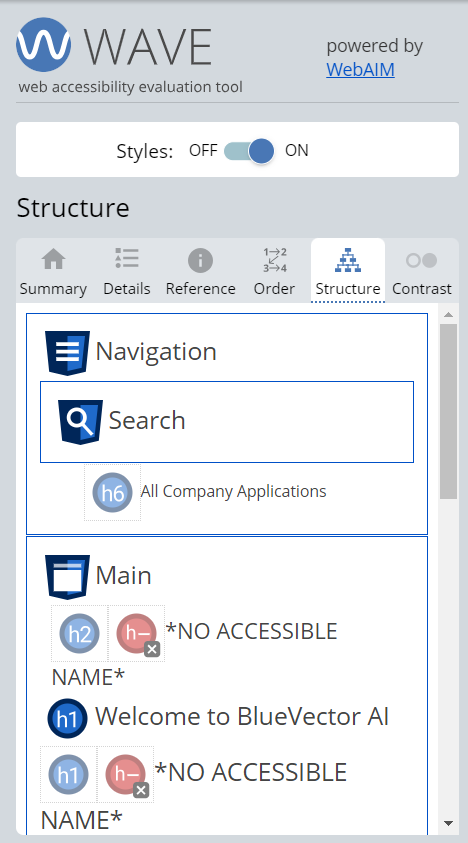
- Contrast Tab:
- Analyzes the color contrast of text elements against their background.
- Ensure that all text meets the minimum contrast ratio of 4.5:1 for normal text and 3:1 for large text.

Step 5: Address the Issues
- Fix Errors: Start by addressing all the errors identified by WAVE. These are the most critical and directly impact ADA compliance.
-
Example: Add
altattributes to all images without descriptive text. -
Review Alerts: Manually verify the alerts to determine if they are actual issues or false positives.
-
Example: Check if links are redundant or necessary for the context.
-
Enhance Features: Ensure that all accessible features highlighted by WAVE are used correctly and consistently.
-
Example: Ensure all form fields have associated labels.
-
Correct Contrast Issues: Adjust the color contrast of text and background elements to meet WCAG 2.0 AA standards.
- Example: Use a color contrast checker tool to find accessible color combinations.
Step 6: Re-Test After Fixes
After making the necessary changes, re-run the WAVE analysis on the same page to ensure that all issues have been resolved and that the page now meets WCAG 2.0 AA standards.
Additional Tips
- Test Multiple Pages: ADA compliance isn’t limited to the homepage. Test all critical pages, including forms, product pages, and any page with dynamic content.
- Manual Testing: While WAVE is a powerful tool, some accessibility issues require manual testing. For example, ensure keyboard navigation is logical and that all interactive elements are focusable.
- Stay Updated: Web accessibility standards evolve. Regularly update your knowledge on WCAG guidelines and test your site periodically.
Conclusion
Using the WAVE extension is an efficient way to identify and correct accessibility issues on your website, helping you achieve ADA compliance and meet WCAG 2.0 AA standards. By following this guide, you can systematically address accessibility barriers, ensuring a more inclusive web experience for all users. Regular testing and updates are essential to maintaining compliance as your website evolves.



